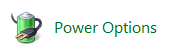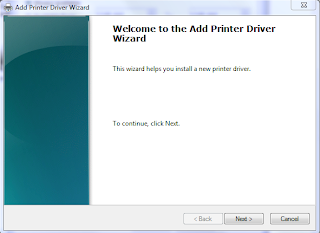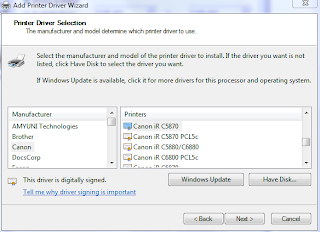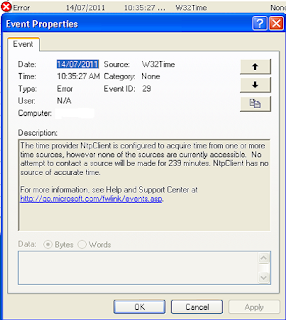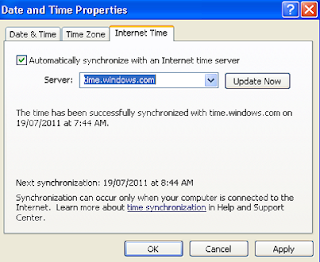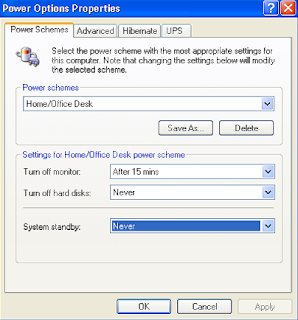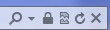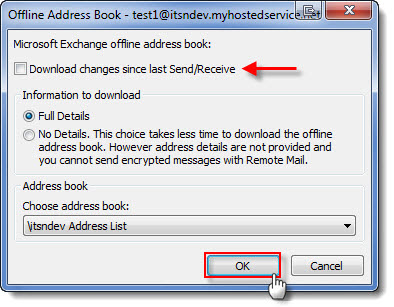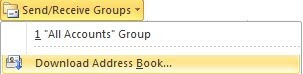** Please Note , SickBeard is now available through the SynoCommunity under the other sources tab**
Sickbeard has become very a popular PVR application to help you organize and mange your TV show. It has the ability to grab your favorite shows as soon as they are available. For more info on sickbeard visit
http://sickbeard.com/index.html
This is a step by step guide on how to install Sickbeard for your Synology NAS ( this example was performed on a Synology DS211J 2-Bay NAS)
* Important to note that Sickbeard won't work on its own its more like an addon for Sabnzbd and helps to organize your TV shows and makes it hassle free. In this guide I am assuming that you have installed Sabnzbd successfully. If not I will hopefully get around to writing a walkthrough later on but if you do a bit of googling you will see that it can be done quite easily through package management.
Installing Sickbeard
the very first step is to login to your synology NAS, via the IP address example (my ip is 192.168.1.2) visit http://192.168.1.2 in your browser where you will be asked to login to the Synology web interface
Login with the account you created when you setup the NAS, Goto
Control panel and under
Terminal Make sure that
SSH is enabled.
Now you can login to your server using a SSH client such as (Putty) connect to the ip address of your server. When prompted for username/password , enter the username as root and password as the password you used when first setting up your synology.
**Important -- if you don't login as root user you will have permission errors when trying to compile packages later on.
Step 1. Install IPKG Bootstrap
the first step is to install the boostrap on your system,
you will need to get the correct boostrap that corresponds to the kind of CPU your NAS has.
you can find out which CPU your nas has at
Find out which Bootstrap my NAS uses
Once you've found the one you need , download the boostrap file in .xsh format from
Download your Bootstrap
Once you've identified which bootstrap you need , copy the link to the boostrap download jump onto putty and login to the server. Navigate to a temporary folder so that you can unpack and install the boostrap. (remember these instructions are specific to the ds211j so remember to double check the boostrap you are installing)
mkdir -p /volume1/@tmp
cd /volume1/@tmp/
wget http://ipkg.nslu2-linux.org/feeds/optware/cs08q1armel/cross/unstable/syno-mvkw-bootstrap_1.2-7_arm.xsh
sh http://ipkg.nslu2-linux.org/feeds/optware/cs08q1armel/cross/unstable/syno-mvkw-bootstrap_1.2-7_arm.xsh
rm http://ipkg.nslu2-linux.org/feeds/optware/cs08q1armel/cross/unstable/syno-mvkw-bootstrap_1.2-7_arm.xsh
ipkg update
ipkg upgrade
You will need the git package to install updates for Sickbeard as they are released.
ipkg install git
Now navigate to the directory you wish to install SickBeard in
mkdir /volume1/@tmp/Sickbeard
cd /volume1/@tmp/Sickbeard
Download and install the latest version of Sickbeard
git clone git://github.com/midgetspy/Sick-Beard.git sickbeard
Now you need to edit the start up script to set SickBeard to start automatically
vi /var/packages/sab2/target/scripts/sabstart.sh
This is where a lot of people get stuck using the linux vi editor , the above line will get you into the sabstart.sh config file. If you use the down arrow to get to the very bottom and start typing you can hit enter to reach the next line.
Add the following line to the sabstart.sh file
$DIR/utils/bin/python /volume1/@tmp/Sickbeard/SickBeard.py --quiet &
Once you have typed the above line into the file press the ESCAPE key, Hold Shift and Press :
to save and exit type wq and hit ENTER
to exit without saving type q! and hit Enter
To Allow Sabnzbd to process your request from SB , type the following
ln -s /var/packages/sab2/target/utils/bin/python /usr/bin/python
Thats it for now, log back into the web interface and restart your device, Once your device restarts you should be able to access through http://devicenameorip:8081
Updating SickBeard
To update SickBeard either manually or through the web interface you will need the following packages. The following packages will also correct the issue where SB can't find the GIT executable or get the error Unable to find your git executable - either delete your .git folder and run from source OR set git_path in your config.ini to enable updates. also double check your config.ini file for the correct GIT path.
ipkg install coreutils
ipkg install git-manpages
Then navigate to your SB installation directory and get the update
cd /volume1/@tmp/sickbeard/
git pull Thats pretty much it for the SickBeard installation , the only thing left to do is to copy the contents of the folder autoprocessTV which is located in the sickbeard directory. goto the autoprocessTV direcotry and copy the contents into a the sabnzbd script folder
cp * destination_path
remember to fill in the username/password if you have set one up for SB , inside the autoprocessTV.cfg file otherwise it will fail. To specify the script in sabnzbd
goto Config -> Switches and select your desired script
there you have it , all done... any questions let me know
** Update **
New version of Sabnzbd 0.6.9
slight confusion, set your pre-queue user script to NONE
and under switches set the script for TV shows to SabtoSickbeard.py , remembering to your sickbeard settings to make sure the tv category is set to use the script.