There are 3 easy steps you can take to prevent this from occuring. Most common reasons for this issue include
1. Power Settings / Options
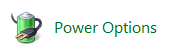
Check your computers power options. Navigate to
Start -> Control Panel - > Power Options -> Change Plan settings -> Change advanced power settings
Under this window look for under Hark Disk
and ensure that turn off hard disk after , is set to 0
2. Allow this device to wake the computer
Right click My Computer and click Properties then Device Manager
Under the network Adapter and Keyboard right click the device and click on Properties. Under the power management tab place a tick in the box " Allow this device to wake the computer"
3. Graphics card drivers
If your still experiencing the issue after steps 1 and 2, its most likely that your graphics card drivers need updating. Visit your graphics card manufacturers website and download the most recent drivers for your device. The inbuilt windows drivers are not always ideal.
if you find that even that doesn't resolve the issue, maybe putting your computer to sleep isn't an option :P

No comments:
Post a Comment