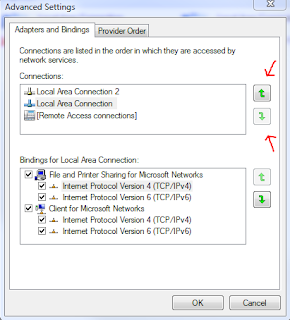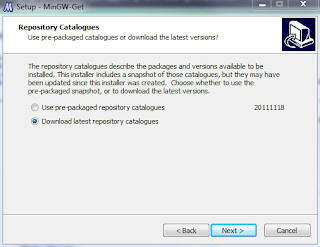From my experience this will not effect local traffic though so , if you want all your local traffic and internet access to work try the following steps.
In my case I was connected to 2 wireless networks one being a home network which was used to connect to the internet and another wireless network used for wireless projector ( "yes I know brilliant thinking" :) ) was also connected to a wired private network
Step 1 : Setting Adapter Preferences ( Local Traffic )
Go to
Control Panel -> All Control Panel Items -> Network and Sharing Center - > Change Adapter Settings
or Control Panel\Network and Internet\Network Connections , or similar depending on your operating system.
Press ALT to bring up the menu bar
Click on Advanced -> Advanced Settings
that is only step 1 of solution , the next step is to setup your manual metric values
Step 2: Setup Manual Metric Values for each Network Interface
Metric values are normally setup by windows automatically but more often then not they don't work out how you wanted them to because the automatic metric score is based on link speed, hop count, or time delay (so if you have a weak wifi signal you may get a lower metric value for that NIC)
If we go to the same directory as we did in step 1, network connections or adapter settings
Here we will need to right click on each network interface and setup the metric values manually to tell windows which links we prefer traffic to go down.
Right click on a network interface , and click on properties
Highlight Internet Protocol version 4 (TCP/IPV4) and click on Properties
In the next window click on advanced
now you will be able to enter the metric value manually
( Remember 1 is a high metric and 100 is a low one) these are the recommended metrics by windows generally its good to keep a good distance between the values e.g don't go for 1 and 2 instead try 5 and 50.
that's it your all done, remember to do this for all your network interface cards/adapters so the windows automatic value doesn't take hold of you.
So in my case windows was assigning my preferred network for internet connections lower because i was further away from it. That will teach my to buy a 2nd hand router off ebay.
Hope it helped